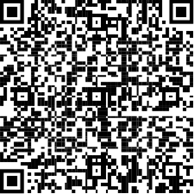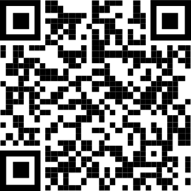MFA registration
In case of any issue or problem please take a look at our FAQ.
To login to bonprix services you need to register MFA (multi factor authentification).
You can use any authenticator you like. We recommend to install the Microsoft Authenticator app on your mobile device.
Please choose your device
Please choose whether your are an external or internal employee
Initial setup (bonprix Multi-Factor Authentication) - internal users
Step 1/2:
Open the URL https://mysignins.microsoft.com/security-info if you are not registered, you will be asked to add a new sign-in method or click on the Add sign-in method button. After finishing the registration, login again and fill out the values.
Step 2/2:
Type in your username (format e.g. jdoe@bonprix.de) and click on
Next.
If you like to get optional information about your username please have a look on our FAQ.
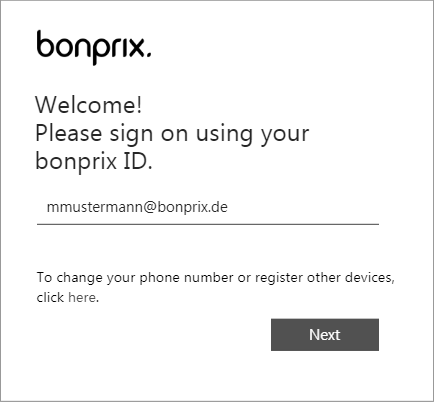
Then type in your password and click on
Sign in.
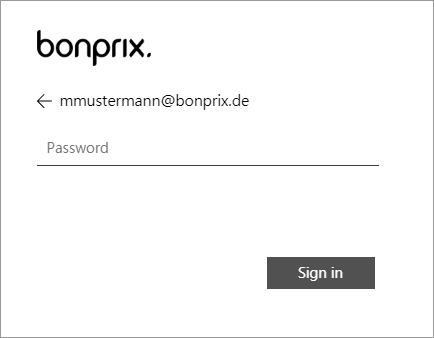
Initial setup (Sign in using GreenRADIUS) - external users
Step 1/6:
Open the URL https://mfa.bonprix.net and click on the Assign a Token button.
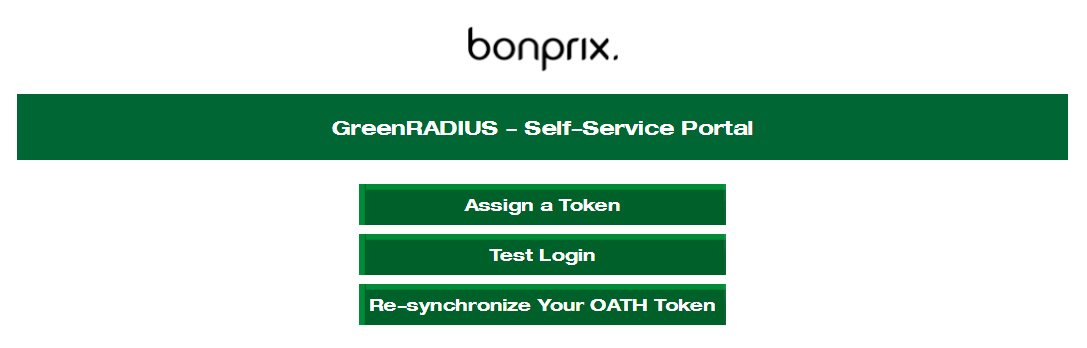
Step 2/6:
Login using your username (format e.g. jdoe), type in your password and click on Submit. Leave the field OTP empty.
If you like to get optional information about your username please have a look at our FAQ.
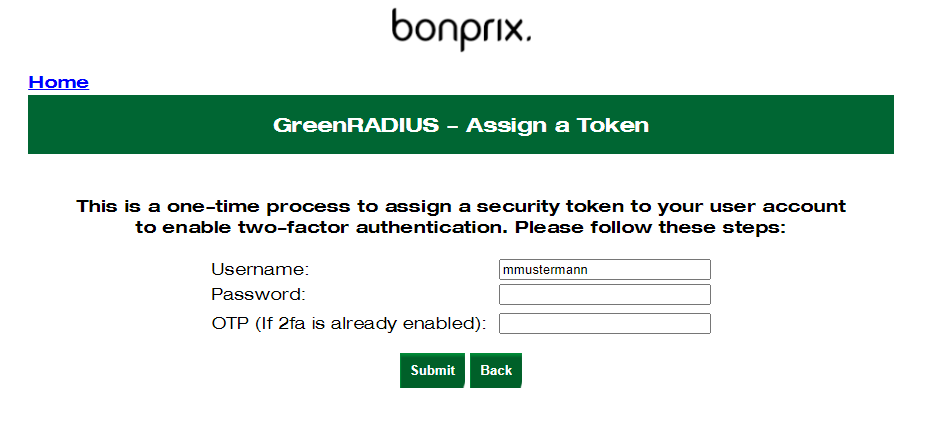
Step 3/6:
Please open your Microsoft Authenticator app on your mobile. Scan the QR-Code on the website and click on Proceed.
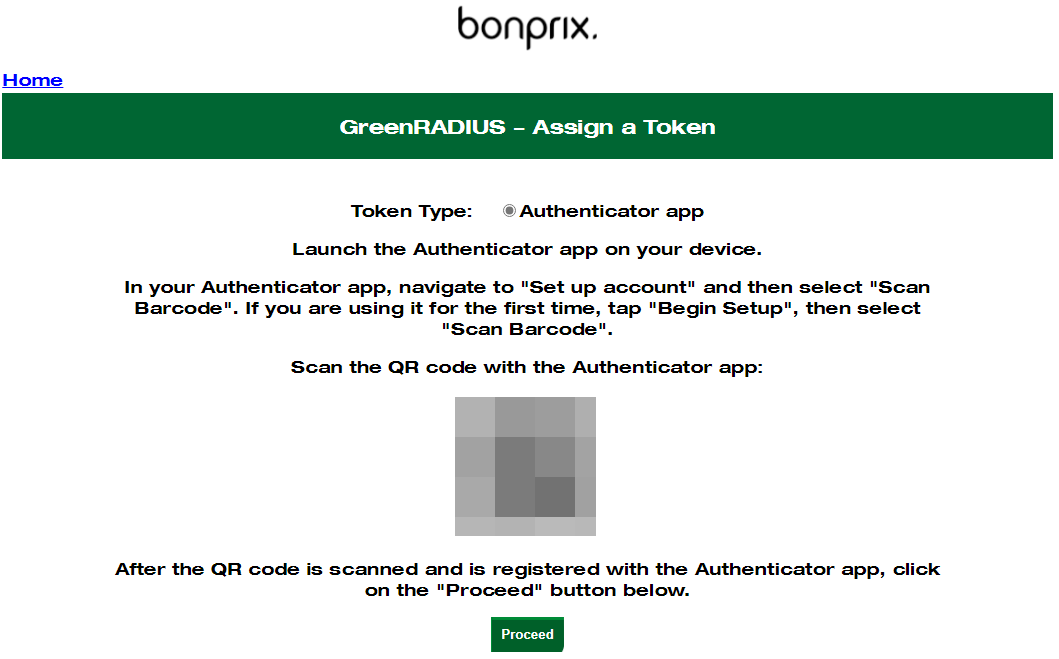
Step 4/6:
You will be prompted to enter a generated code from your Authenticator application for the entry "bonprix-GreenRADIUS-#" (your username in the format jdoe@bonprix.de will be displayed as well) to finish the registration by clicking on Verify.
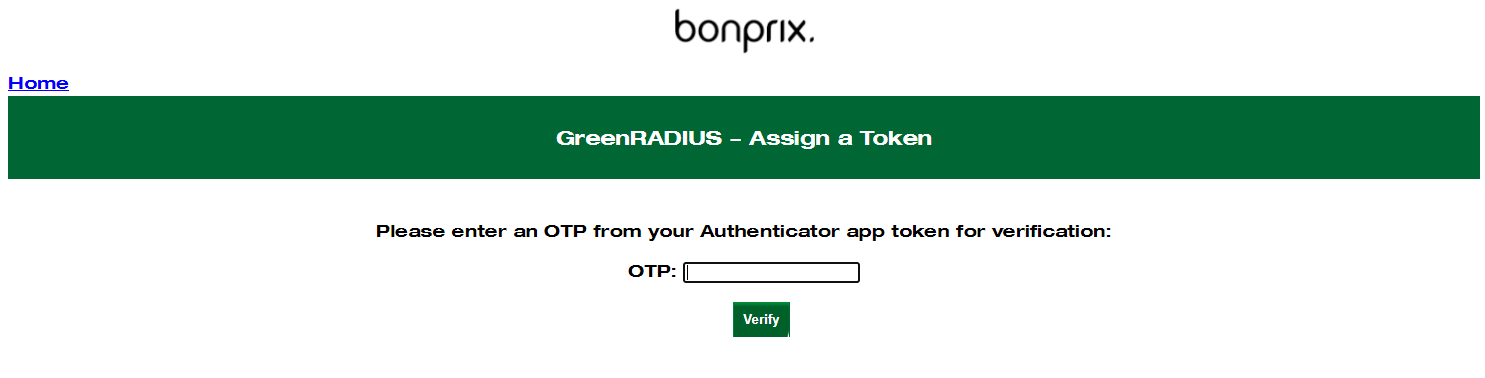
Step 5/6:
This notification confirms the successful registration.